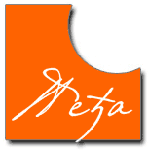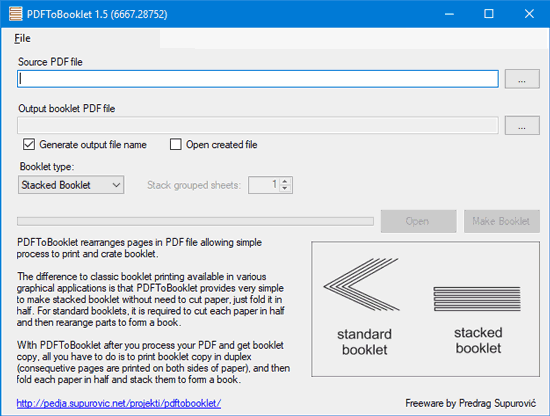
PDFToBooklet is simple application that rearranges ready made PDF document to make it suitable for stacked booklet printing. Stacked booklet printing is different that ordinary booklet printing provided by most graphical applications.
Classical booklet print requires lots of planning before printing and lots of manual labor after printing: cutting pages and arranging them in book form.
Stacked booklet is much simpler: it does not require cutting paper at all. It is just enough to fold paper in half and stack folded papers to make a book.
My solution
As a developer and author, I often create some documents, usually tutorials or documentation. Occasionally, there is a need to print such documents, and not just print it, but print it in a book form.
Although most graphical applications do support booklet printing, for some reason process is complicated and tiresome. It does not help that you have to set printer options specifically to print booklet and then reverse settings for usual printing. As booklet prints do not occur frequently, it is easy to forget settings, so each time one needs to do booklet, one has to experiment.
And when you finally finish printing, you find out that more work is required, this time physical work, as each paper has to be cut to get separate book pages and then arrange those pages to form a book. That is not problem for printing offices which have equipment to do such work, but for small office or home printing, that is far too much complicated and wastes time and resources, if one even has proper tools to do nice cutting.
After several attempts to solve this issue using available software, and even trying to write LibreOffice macro to do some work, I gave up and decided to create tool for just this purpose – PDFToBooklet.
What it does is load prepared PDF document and creates another one rearranging pages in manner that allows to simply print document in duplex mode (printing on both sides of paper). All you have to do after printing is to fold each paper in half and stack folded papers site by side to get a book. No cutting is needed!
Booklet printing becomes so easy that you can sent booklet formatted PDF to people with simple instructions how to print and make book by their own, with no special effort or special tools, something that is almost impossible with standard booklet.
Download and installation
You may download PDFToBooklet (15361 downloads ) from this site. Application is free.
There is no installation. Just unpack ZIP archive to some directory as you like and run it. Application is 100% portable. It does not save anything important to registry or special Windows folders.
Preparing for booklet printing
 Whatever graphical program you use to create document, at the end you just have to save that in PDF format. Set all you need to get document look right in PDF.
Whatever graphical program you use to create document, at the end you just have to save that in PDF format. Set all you need to get document look right in PDF.
PDF document you want to print as booklet does not need any special preparation. However, you have to pay attention to one detail.
For printing, it is important to properly align left and right pages (even pages are left, odd pages are on right). For example, if chapter needs to start on right page, blank page is inserted before – if needed.
PDF documents that are meant to be read on screen usually do not have blank pages inserted. If you are preparing PDF document by yourself, make sure to enable option to insert blank pages to get best result in booklet print.
Due to nature of booklet printing, document must have number of pages that is multiplier of 4. You do not have to worry about it. PDFToBooklet will add missing blank pages at the end of document and everything will fit nicely.
And that is more or less all you have to take care of.
How to use PDFToBooklet
After you prepared PDF, run PDFToBooklet, and load that PDF as Source PDF file. You may choose file or type full path to file directly in edit box.
By default, application automatically sets output file (your document stays intact, new document is created). If you want, you may uncheck „Generate output file name“ and set file name manually.
Then click „Make Booklet“ and in some time, depending how large is your document, new PDF will be created.
New document is formatted as page twice as large as in source document, and on each page two original pages are placed. That means if your document is, for example, A4 format, output document will be A3 format with two A4 pages put on each output page. This preserves quality of the document contents as resolution does not change.
If you print generated PDF on A3 paper, after folding you will get A4 booklet, the same as you prepared in your document. However, PDF allows you to print on other page sizes too. For example, if you print to A4 paper, you will get A5 book.
If you open generated PDF document on screen it would look funny, two pages on one and with odd page order but that is okay. After printing, folding and stacking prints all pieces of a puzzle will be set.
Printing booklet
PDF prepared for stacked booklet print is actually very easy to use. If you have duplex printer that can print on both sides of paper, it is usually enough just to turn on duplex printing and print document. If it does not end well on the first time, check duplex printing options. It may be needed to set how printer turns paper for second print. Anyways those settings are simple and default should work ok.
If you do not have duplex printer you will have to turn paper for printing to other side on your own. Although not hard it is quite boring. Also, single side printers may have problems accepting paper that already passed through printer so you may end up with some pages printed bad. It is doable but I would recommend visiting local printing shop that has duplex printer. They can also fold papers and stack them for you and even bind them to create nice book. And when they see how easy it is, they might not even charge for labor :)
Do not forget important thing: DO NOT use booklet print options in your printing settings. PDFToBooklet takes care of it.
Saving configuration
If you create your own documents it is very likely that you may make some updates. After each update you have to create booklet version too. This is actually the very reason I decided to make PDFToBooklet. Painful process of creating booklet in standard way was not something I wanted to do. Actually, I found myself hesitating from making updates knowing that I have to make booklet too.
PDFToBooklet has an option to save configuration for each of your documents so, when you do update, all you have to do is to load saved configuration and click to recreate booklet. Check for options Files / Save and Files / Open. PDFToBooklet Configuration files have *.bp extension.
Even more, PDFToBooklet registers file extension *.bp and sets itself as default application to run for that extension. That means double clicking on *.bp file (PDFToBooklet Booklet Project) starts PDFToBooklet and loads configuration for you. You can keep .bp file with your document so recreating booklet documents is easily accessible on a click.
Versions
1.5.
– Added option to open created booklet PDF file
– Added converting to classic booklet
– Added converting to classic booklet grouped and stacked
1.4.
– Minor interface updates
1.2.
– Minor interface updates
– Added menu option to set PDFToBooklet as default for file extension *.bp
1.1.
– The first public version.